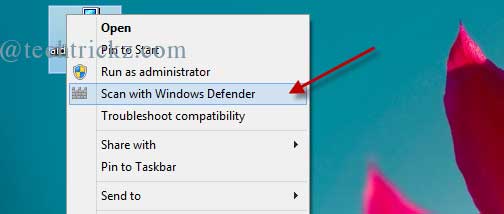Windows 8 has a built-in antimalware software dubbed “Windows Defender” that can protect users from all kind of viruses and internet threats in real-time. It is an upgraded version of Microsoft’s Windows Defender to fight all malware types and is a substitute for Microsoft Security Essentials. Instead of real time protection, you can use it to scan any individual file as well.
However, to scan individual files you need to open Windows Defender, choose “Custom” scan option and then select the file location, which is a long process. Like traditional anti-virus software, it has no right-click context menu command to scan files.
If you prefer Windows Defender to protect your Windows 8 PC, you might need a “scan with Windows Defender” command in the right-context menu, so you can quickly scan any file for malware.
Though there is a registry tweak to add scan with…option to right click menu, the little utility “Windows Defender Status Manager” lets you do it easily. It adds “scan with Windows Defender” command to right-click context menu as well as a system-tray status icon to shows security status of your Windows 8 PC.
Installing Windows Defender Status Manager is simple (required .NET Framework 3.5). Download the zip file and extract it. Double-click the exe file and follow the instructions.
You can download Windows Defender Status Manager from source here [Via].
The post How to Add Scan With Windows Defender Command to Right Click Context Menu in Windows 8 appeared first on techtrickz.